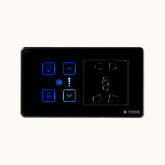
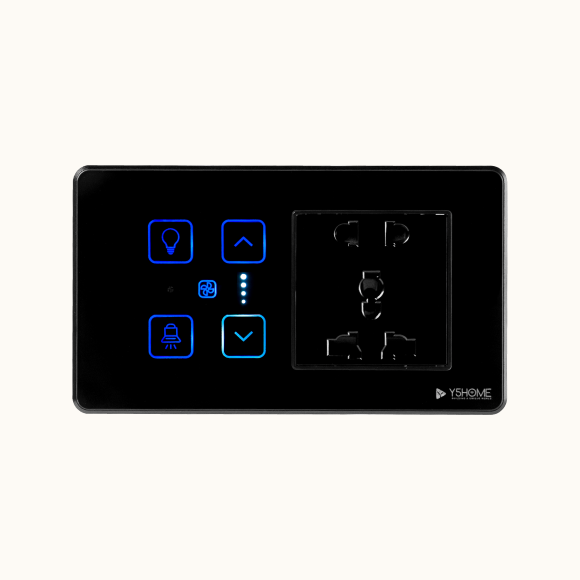

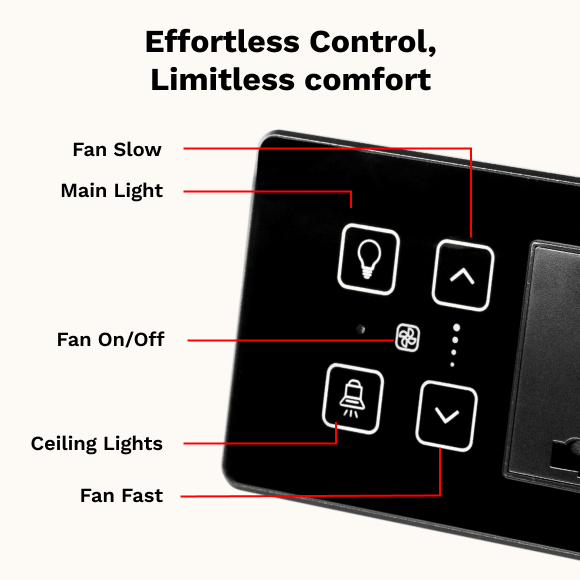
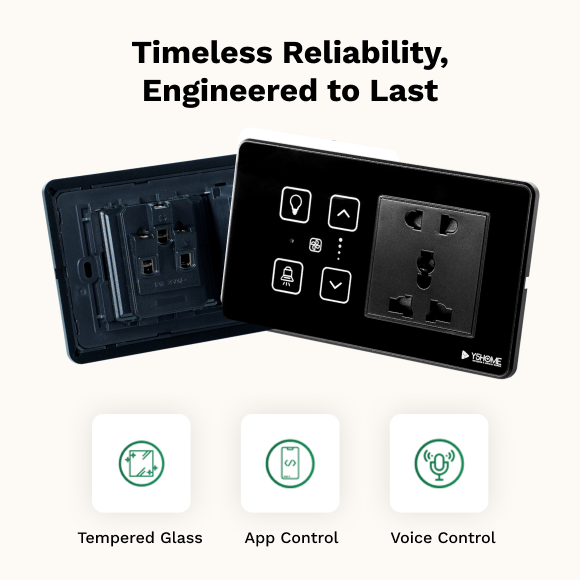
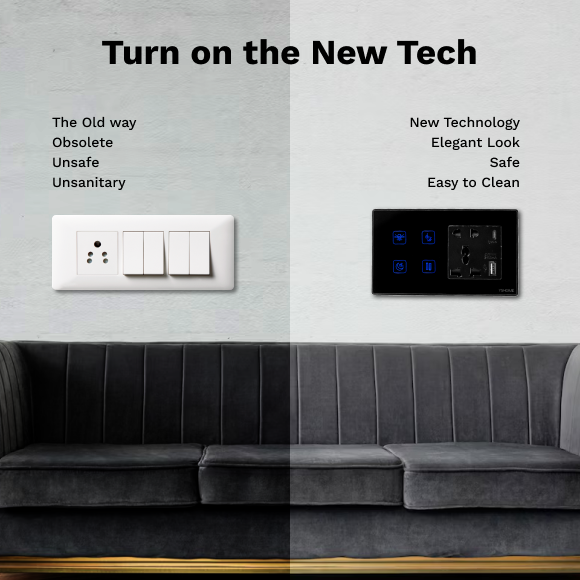
y5Home
2 Switch+ FAN+Socket
Specifications
Input: Line in/Neutral
Input: 110~230VAC
Output: Lighting
Output: 110~230VAC, 16A Max Fan control
Output: 4 level ( level1 Lowest,level2,level3,level4 highest ), 110~230VAC, 120W
Wi-Fi Standard: 2.4GHz 802.11b/g/n
Size: 150mm*86mm, Fits with 4M plate
Material: ABS + PC + Aluminum, Fireproof materials, Toughen Glass
Lifetime: Upto 200,000 touch frequency
Description
The glass panel is ideal for any kind of home decor since it is exquisitely made, twice as robust as regular glass, making its installation very easy and can be simply cleaned
Voice control and smartphone apps are two ways to interact with our intelligent touch switchboards.
Warranty
3 years warranty
Multi function Smart Switch
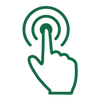
Touch Sensing
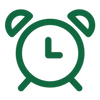
Timing
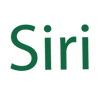
Iphone Siri Control
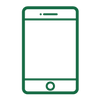
Mobile Phone Control
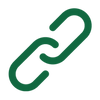
Intelligent Linkage
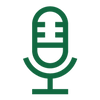
Voice Control

Scene Mode
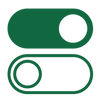
Single Control / Dual Control
Key Features of Smart Touch Panel

On The Way Home From Work
You have access to your home from any place in the world.

The light after falling a sleep
A home that will make sure you sleep well and greet you the next morning.

Remember switching on lights?
Configure the Y5 dimmer touch switch for a soft night light that won’t startle you.
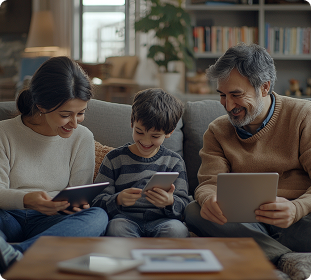
Control by many people
One admin account for one family and admin can share or give access to family.
How to Install?
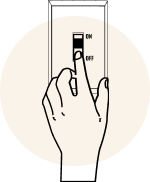
Step 1
Turning off the power supply.
Ensure to turn off the power supply completely for safety and maintenance.
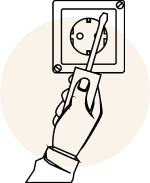
Step 2
Removing the existing switch.
Carefully remove the existing switch before installing the new one.
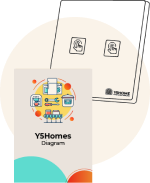
Step 3
Connecting the new smart switch as per the wiring diagram.
Carefully connect the new smart switch according to the wiring diagram to ensure proper installation.
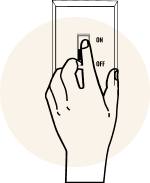
Step 4
Securing the switch in place and turning the power back on.
Secure the switch firmly in place and turn the power back on to complete the installation.
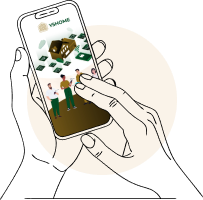
Step 5
Configuring it through the our mobile app.
Configure the switch easily using our mobile app for seamless control.
General Questions
A smart touch switch is a Wi-Fi-enabled switch that allows you to control
lights and appliances via touch, mobile apps, or voice assistants.
It connects to your home Wi-Fi network and can be controlled remotely
through a mobile app or integrated with voice assistants like Alexa and
Google Assistant.
Yes, an active internet connection is required for remote control via a mobile
app. However, you can still use the switch manually.
Yes, as long as the switch is connected to the internet, you can control it
from anywhere through the app.
- Remote control via a Smartphone app
- Voice control compatibility
- Timer and scheduling features
- Sleek and modern design
- Energy efficiency
Installation & Setup
Yes, but basic electrical knowledge is required. If unsure, seek help from a
professional electrician.
Yes. Please check the product specifications.
our smart switches are designed to fit standard switchboards, but it’s best
to verify it with your existing wiring setup.
Yes, smart switches generally work with all standard light bulbs (LED, CFL,
Incandescent) and fans, as long as they are within the switch’s rated power
capacity.
Installation typically involves:
- Turning off the power supply.
- Removing the existing switch.
- Connecting the new smart switch as per the wiring diagram.
- Securing the switch in place and turning the power back on.
- Configuring it through the our mobile app.
- If unsure, consult a qualified electricia
- Download the Y5World mobile app
- Follow the app instructions to add the device.
- Ensure your Wi-Fi is 2.4GHz, as most switches do not support 5GHz.
- Ensure your Wi-Fi is set to 2.4GHz.
- Restart the router and switch.
- Reset the switch (To reset it please press on-off-on-off-on-off and at on
- press hold for 5 to 10 seconds, you will get beep sounds) and try
pairing again. - Keep the switch close to the router during setup.
Compatibility & Features
Yes, our smart touch switches support Alexa and Google Assistant. Some
may also work with Apple Home Kit.
Yes, our app allows you to group multiple switches and control them
simultaneously.
Yes, our app has scheduling and timer functions.
Only if it is a dimmable smart switch. Regular touch switches do not support
dimming.
Troubleshooting & Maintenance
- Check the power supply.
- Ensure the Wi-Fi connection is stable.
- Restart the switch or reset it via the app.
on-off-on-off-on-off and at on press hold the touch button for 5–10 seconds
until the indicator light blinks or beep sound comes, then follow the app’s
setup process.
- Ensure the switch is linked properly in the assistant’s app.
- Ensure the Wi-Fi connection is stable.
- Try unlinking and re-linking the switch.
It functions as a regular switch but requires Wi-Fi to operate smart features.
Yes, you can still use the touch function manually, but remote control
features will be unavailable.
Yes, switches have a reset button or touch-based reset method. To reset it press on-off-on-off-on-off and at on press hold the touch button for 5–10 seconds until the indicator light blinks or beep sound comes, then follow the app’s setup process.
Others
Yes, our high-quality smart switches have overload and surge protection.
Most indoor models are not waterproof. Use outdoor-rated switches for
external installations.
Very little—typically less than 1W in standby mode.
Security & Privacy
We use encryption and security protocols to protect user data. Always use a
strong Wi-Fi password and keep your app updated.
The switch itself does not store data and our app only collect our app usage
statistics.

 India
India
 Canada
Canada



